
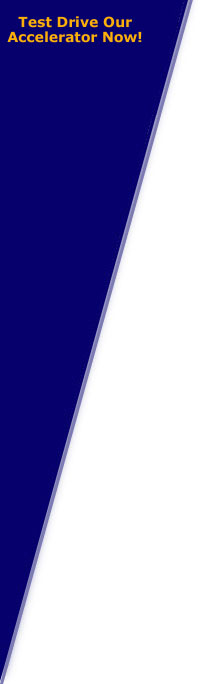
Mac Installation and Product Guide
This section will assist you with the installation of the I-Speed Web Accelerator for the Macintosh. It will also familiarize you with the features of the accelerator.
1. Minimum System Requirements
2. Installation.
- detailed installation instructions
2. Using I-Speed Web Accelerator.
- launching I-Speed Web Accelerator
- setting username and password information
- changing image quality settings
- starting and stopping
Note: check the proxy settings
3. Advanced Options.
- changing your connection settings
- accessing product version information
4. Uninstalling.
- uninstalling I-Speed Web Accelerator
Minimum System Requirements
- 333Mhz PowerPC G3 processor
- 128MB RAM
- 6MB of hard drive space
- OS X 10.2 or later
- Safari 1.0 or later
Detailed Installation Instructions
1. Download.
-
Open the link provided by your ISP for the I-Speed software and download the software.
-
After the download is complete, double-click on the file so it mounts itself to Desktop.
2. Install.
-
Double-clicking on the icon will launch the installer.
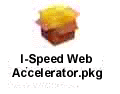
-
The installer will guide you through the complete setup process.
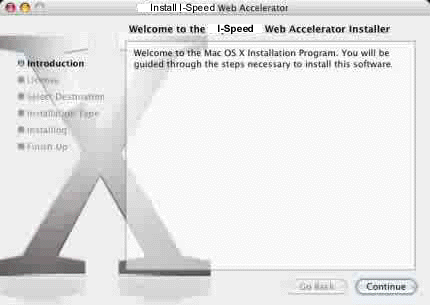
3. Connect.
-
As this is your first time launching the product, you will be prompted for a username and password. Enter the username and password provided to you by your ISP in the fields provided.
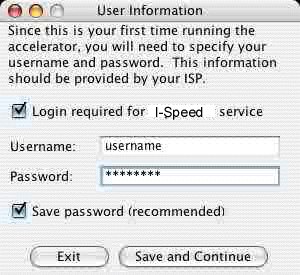
-
Click "Save and Continue". I-Speed Web Accelerator will connect to your ISP.
-
After launching the I-Speed Web Accelerator, you will see the following icon in the dock.

4. Browse the Web.
-
Browse the web as you normally would. The I-Speed Web Accelerator will automatically accelerate your browsing session.
-
When finished, simply close your web browser, as you normally would, and I-Speed Web Accelerator will remain open and ready to accelerate your next browsing session.
-
If you want to stop the application after browsing select Stop I-Speed Web Accelerator from the application menu, or if you desire to exit the application all together click Quit from the application menu.
5. Further Assistance.
-
Still having trouble? Feel free to contact us for product setup or feedback.
Launching I-Speed Web Accelerator
If the I-Speed Web Accelerator is not running and you need to launch it manually, locate the I-Speed Web Accelerator icon in the Applications folder and double-click it.
Setting Username and Password Information
Your username and password information is located in the Connection Tab. To set your username and password:
-
Click on the I-Speed Web Accelerator dock icon (assuming the software is running already).
-
Click on the "Connection" tab.
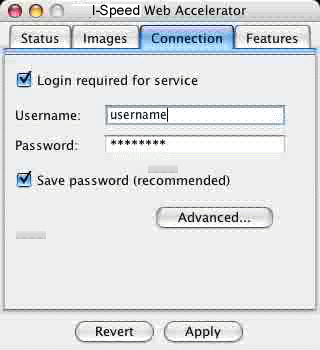
-
Enter your username and password in the fields provided. To avoid having to do this each time you connect, ensure that the "Save password" box is checked.
-
To save your settings, press "Apply".
Changing the Image Quality Setting
The image quality setting changes the quality of images that will be displayed in your web browser. The higher the quality you select, the longer it will take to load. For slower Internet connections, it is recommended that you lower your image quality. This slider can be adjusted anytime while browsing.
-
Click on the I-Speed Web Accelerator dock icon (assuming the software is running already).
-
Select the "Images" tab.
-
Use the slider bar to adjust the image quality setting.
-
Press "Apply" to save the settings.
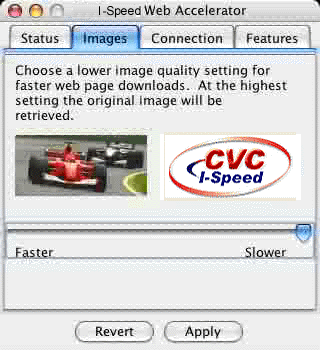
Starting and Stopping
To Stop:
If you are connected and you want to manually disconnect, click on the I-Speed Web Accelerator dock icon (assuming the software is running already). Select the menu item "Stop I-Speed" from the application menu-bar.
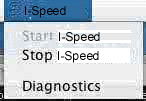
To Start:
If I-Speed Web Accelerator is stopped and you want to manually
start, click on the I-Speed Web Accelerator dock icon. Select the menu
item "Start I-Speed" from the
application menu-bar.
Note: check the proxy settings
When I-Speed Web Accelerator is enabled, it will change the proxy settings to 127.0.0.1:5400 (the port number might vary depending on the value stored in the connection settings). Please refer to the screenshot below. This can be checked by launching System Preferences and checking "Proxies" under "Network"
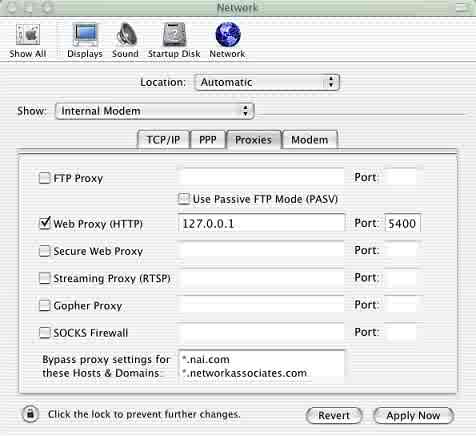
Changing Your Connection Settings
Normally, the connection settings that are set during installation do not need to be changed. However, if your ISP provides new connection settings, you may change the preset ones using the following instructions.
-
Click on the I-Speed Web Accelerator dock icon (assuming the software is running already).
-
Click on the "Connection" tab.
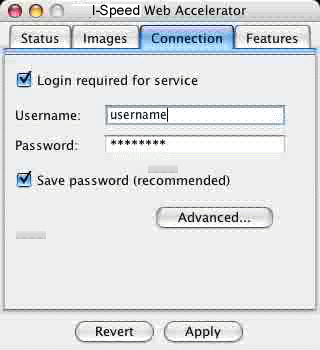
-
Press "Advanced...".
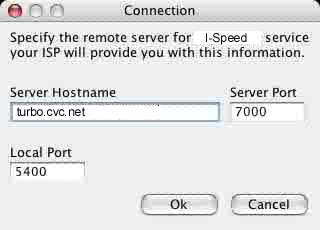
-
Change the "Server Hostname" and "Server Port" to the ones your ISP provided you. In most cases, it is unnecessary to change the "Local Port".
-
Press "OK" to close the "Connection" dialog box.
-
Press "Apply" to save your new connection settings. These settings will be used next time you connect with the I-Speed Web Accelerator.
Accessing Product Version Information
You may view the product version in the About dialog.
-
Click on the I-Speed Web Accelerator dock icon.
-
Select "About I-Speed Web Accelerator" from the application menu bar.
Uninstalling I-Speed Web Accelerator
For Mac OS X 10.3 users, I-Speed Web Accelerator can be uninstalled by simply dragging the Application icon (in the Application folder) into the trashcan. The users will need to have the administrator privilege to do so; the admin password has to be input in order to complete the uninstallation process. Under Mac OS X 10.2, one can not delete files/folders, which are owned by root, by using GUI. The uninstallation must take place through the Terminal.
Under OS X 10.3
-
Quit the I-Speed Web Accelerator.
-
Launch the finder and browse to the Applications folder.
-
Drag the accelerator icon to the trash can.
Under OS X 10.2
-
Log in to the machine with an administrative account.
-
Open a terminal (Launch "Finder", browse to "/Applications/Utilities" and launch "Terminal.app")
-
In the terminal type "cd /Applications" then hit "ENTER" key
-
Type "sudo rm -rf I-Speed\ Web\ Accelerator.app" then hit "ENTER" key
Copyright © 1996-2009, CVC Internet, LLC. All
rights reserved.
Certain names, logos, designs, titles, words or
phrases on this site may
constitute trademarks, service marks or trade names
of CVC Internet, LLC.,
or other entities which may be registered in certain
jurisdictions.
This
web site contains links to other Internet sites, and
such links are not
endorsements of any products or services of such
sites, and no information
in
such Internet sites has been endorsed or approved by
CVC Internet, LLC.
CVC
Internet, LLC disclaims any responsibility, if some
web site you link
to has material on it that offends you in any way.
If problems or
questions arise with the use of any of the linked
web sites, please
contact the company that owns or operates the
Internet site.