

How to Block Unwanted Spam Mail in Outlook Express
This will show you how to
send unwanted mail to your
Deleted Files without seeing it in your Inbox.
1. Open Outlook
Express and open your "Inbox." Click on the "Tools"
menu located in the left
hand corner of the program. Select
"Block Sender" from the menu.
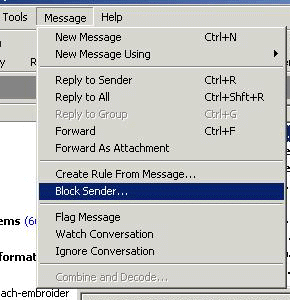
2. A window will appear telling you this
address has been added to your blocked senders list.
Select "Yes."
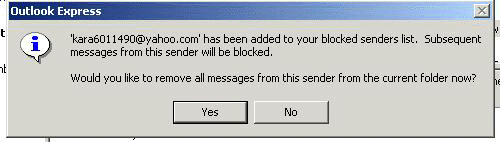
If you continue to receive the same message, only from a different sender here is another option to use:
How to Create Mail Filters in Outlook Express
This will help you set up filters for unwanted mail.
1. Open Outlook
Express and open your "Inbox." Click on "Message" in
the upper left hand
corner of the program. Select
"Create Rule from Message."
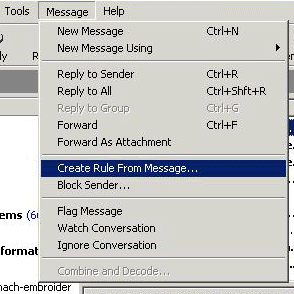
2. In the "New Mail Rule" window,
under "Select the Conditions for your rule" mark "Where the
From line contains people," and
"Where the Subject line contains specific words." In the next
section "Select the Actions for your
Rule:" mark "Delete it." Click on the blue section
"contains specific words."
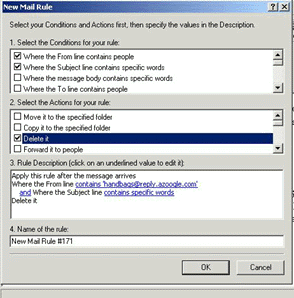
3. The next window will ask you to type in
the words or phrase you want to add to the mail rule.
Type in the words (such as "100% Risk
Free") you do not want to receive and click "Add."
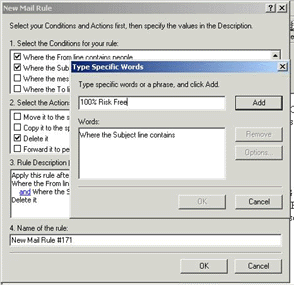
4. The words you just typed will now appear in the lower box. Click "OK" to continue.
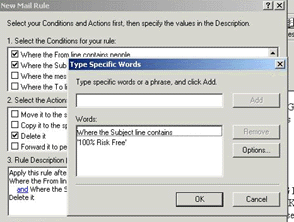
5. A window will appear telling you the
rule was successfully added. Click "OK" to close the
window. You will then need to delete
that message from your "Inbox."
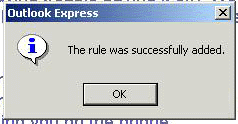
Beware of spelling and how these Spammers are wording things. You will need to create different rules for each piece of Spam. It is time consuming, but once you have created the rule, those messages should go directly into your "Deleted Files" box.
Don't forget to empty your "Deleted Files" box - it will start filling up fast after the filters are in place!
Copyright © 1996-2008, CVC Internet,
LLC. All rights reserved.
Certain names, logos,
designs, titles, words or phrases on this site may
constitute trademarks, service marks or trade names of CVC Internet, LLC.,
or other entities which may be registered in certain jurisdictions.
This web site contains links to
other Internet sites, and such links are not
endorsements of any products or services of such sites, and no information in such Internet sites has been
endorsed or approved by CVC Internet, LLC.
CVC Internet, LLC disclaims any
responsibility, if some web site you link
to has material on it that offends you in any way. If problems or
questions arise with the use of any of the linked web sites, please
contact the company that owns or operates the Internet site.