

Setup
Instructions for Netscape 7
Browser and Mail Configurations Only
Please allow time for the graphics to load!
On your
desktop, double click on the Netscape 7 icon ![]() .
At the top of the Netscape window click on "Edit" menu and select "Preferences."
.
At the top of the Netscape window click on "Edit" menu and select "Preferences."
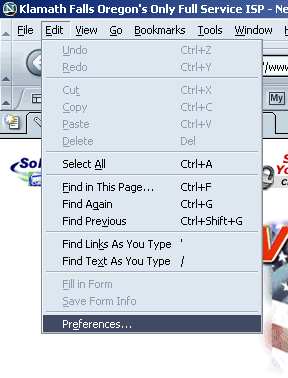
In the "Preferences" screen, "Category" menu (located on the left hand side of the screen), click once on "Navigator." In the "Navigator" screen, "Home Page" section, "Location" field, highlight and delete the address shown. In the "Location" field enter: http://www.cvc.net (in all lowercase characters).
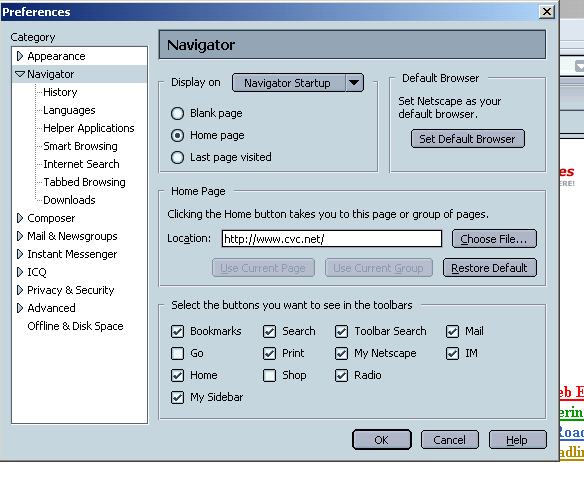
At the bottom of the "Preferences" window, click OK and close the Netscape program.
On your desktop, open "Netscape Mail and
Newsgroups" ![]() .
At the top of the Netscape window click on the "Edit" menu and select "Mail &
Newsgroups Account Settings."
.
At the top of the Netscape window click on the "Edit" menu and select "Mail &
Newsgroups Account Settings."
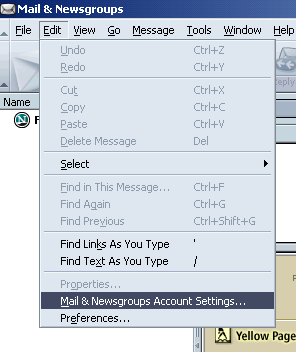
In the Outgoing Server (SMTP) Settings screen, complete the
following (example window below):
- Server Name: mail.cvc.net (lowercase characters, no spaces)
- Port: 25
- Select "Use name and password"
- User Name: Enter your CVC username (do not add @cvc.net and make sure to
enter the name in all lowercase characters)
- Use secure connection (SSL): Select "Never"
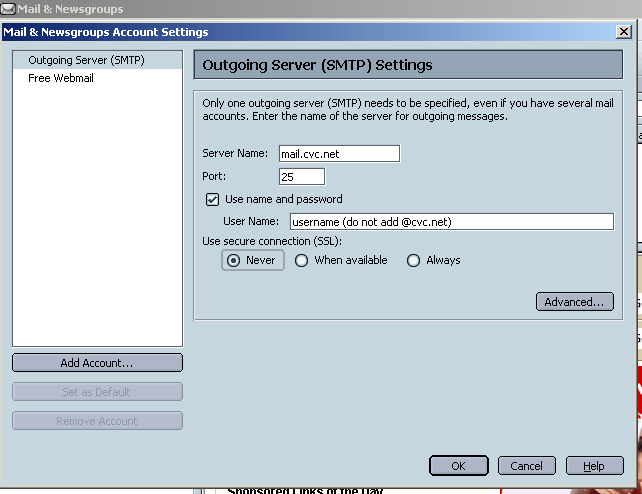
Once the Outgoing Server settings are set, click OK at the bottom of the "Mail & Newsgroups" screen.
At the top of the Netscape window,
click on the "Edit" menu and select "Mail & Newsgroups
Account Settings." In the Account Settings screen complete the
following (sample screen shown below):
- Account Name: Enter your Real Name or Business Name
- Identity/Your Name: Enter your Real Name or Business Name
- Identity/Email: Enter your CVC email address (in all lowercase characters)
- Select "Compose messages in HTML format"
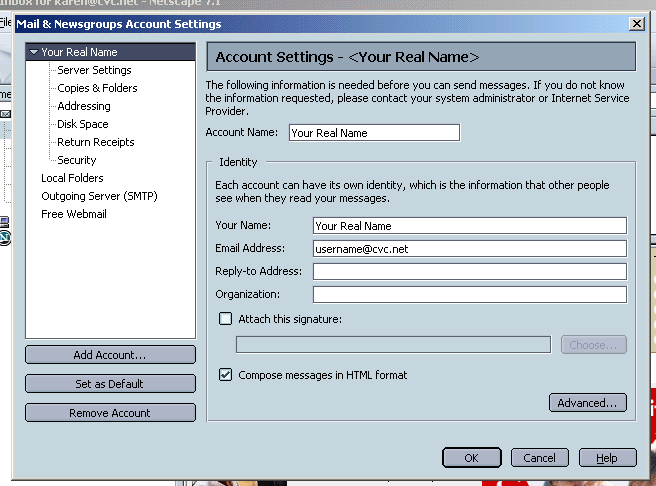
At the bottom of the "Account Settings" screen, click on the "Advanced" button and verify that the "SMTP Server Setting" reads: "mail.cvc.net:25." Click OK to return to the "Account Settings" window.
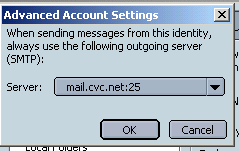
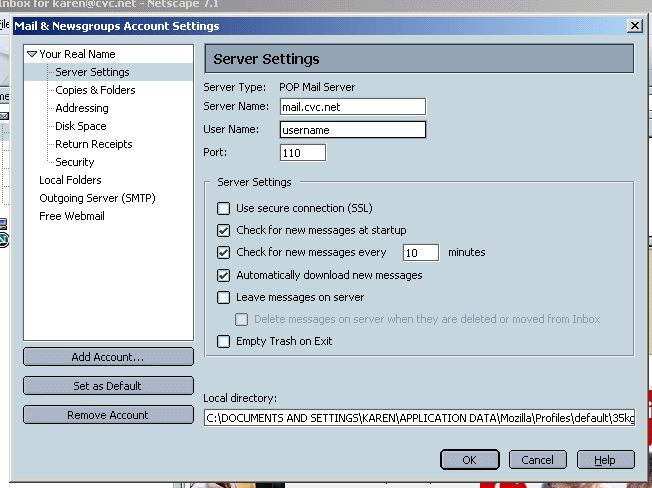
At the bottom of the "Mail & Newsgroups Account Settings," click the OK button.
You are done! Enjoy surfing the web!
Copyright 2004 - CVC Internet - All Rights Reserved