

Netscape Communicator Mail Configurations for CVC Internet, LLC
1.) To begin the setup or check settings, double click on Netscape Communicator's icon (on the desktop). Do Not connect to the Internet, setup can be done off-line.
2.) When Communicator's browser window opens, click on the Edit menu (at the top of the browser's window) and select Preferences.
3.) In the Category window (side menu, left-hand side of the Preference window), double-click on Mail & Newsgroups and select Identity. In the Identity window (right-hand side of the Preference window), enter the following:
(Refer to Example C-3)
Example C-3
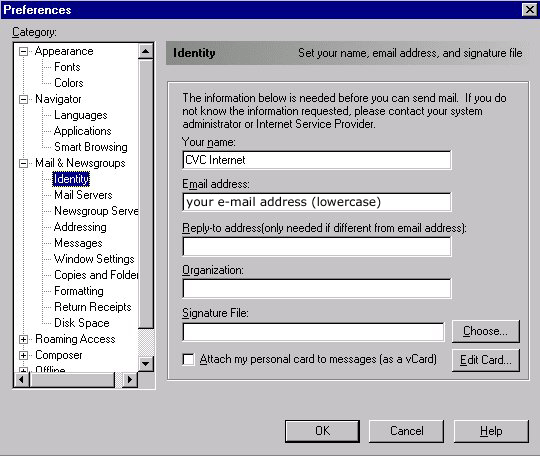
4.) In the Category window (side menu, left-hand side of the Preference window), double-click on Mail & Newsgroups and select Mail Servers.
5.) In the Mail Servers window, enter the following information:
(Refer to Example C-4)
Example C-4

6.) To continue Mail Servers setup, click on the Edit button, beside
the Incoming Mail Servers box
(in the Mail Servers window).
In the Mail Server's Property window, click on the General tab and complete the following steps:
(Refer to Example C-5)
Example C-5
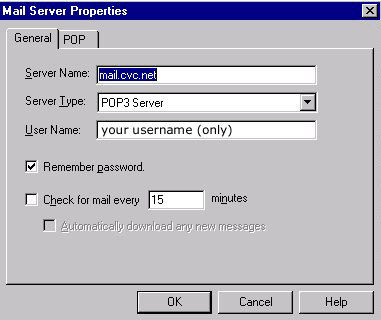
7.) Next, click on the POP tab (in the Mail Server Properties window), and make sure Leave Messages on Server is Not Selected. If box is checked, click on the box to uncheck it.
To save Mail Server settings, click on the OK button at the bottom of the window.
(Refer to Example C-6)
Example C-6
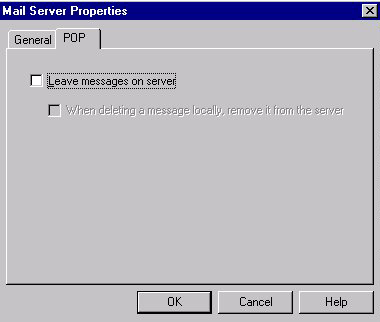
8.) In the Category window (side menu, left-hand side of the Preference window), underneath the Mail & Newsgroups menu, select Newgroup Servers.
9.) In the Newsgroup Servers window, insert the following:
(Refer to Example C-6)
Example C-6
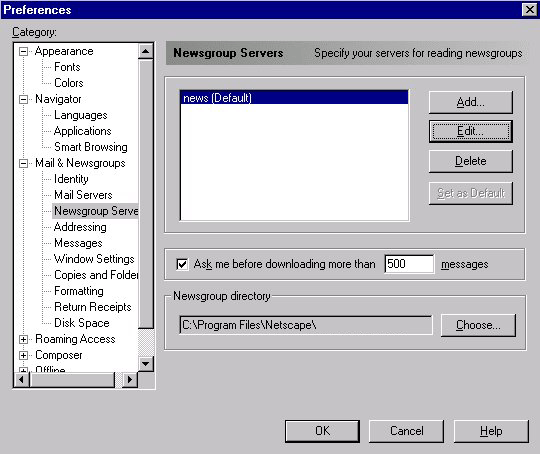
10.) At the bottom of the Preferences window, click on the OK button.
11.) Then at the top of Netscape's browser window, click on the File Menu and select Close (closing Communicator will refresh the program).
Your Finished! For help in making an Internet connection, please refer to CVC Internet's Help Guide, How to Connect to the Internet. To learn how to use Netscape for browsing and e-mail, please refer to the Help menu within the Netscape program.
Please Note: Once your e-mail is working correctly, Do Not Change Your Settings. Changing your settings can cause you problems!
Netscape Navigator &
Communicator
- Software Technical Information -
E-mail:
info@netscape.com
Phone:
1-650-937-2555
Mac Help:
http://help.netscape.com/
< BACK TO CVC INTERNET'S HELP GUIDE
Copyright © 1996-2008, CVC Internet, LLC. All
rights reserved.
Certain names, logos, designs, titles, words or
phrases on this site may
constitute trademarks, service marks or trade names
of CVC Internet, LLC.,
or other entities which may be registered in certain
jurisdictions.
This
web site contains links to other Internet sites, and
such links are not
endorsements of any products or services of such
sites, and no information
in
such Internet sites has been endorsed or approved by
CVC Internet, LLC.
CVC
Internet, LLC disclaims any responsibility, if some
web site you link
to has material on it that offends you in any way.
If problems or
questions arise with the use of any of the linked
web sites, please
contact the company that owns or operates the
Internet site.