

Checking Your Outlook Express Mail Settings
To verify that your e-mail settings are properly set, please complete the following steps.
1. Open Outlook Express (you do not need to connect to the Internet - click "Work Offline" if your Connect To window appears). At the top of the Outlook Express window, click on the "Tools" menu and select "Accounts".
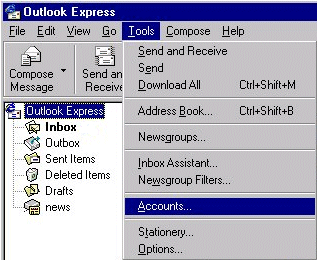
2. At the top of the Internet Accounts screen, click on the "Mail" tab. Click once on the mail account so it becomes highlighted, then click on the "Properties" button (right side of the screen, third button down).
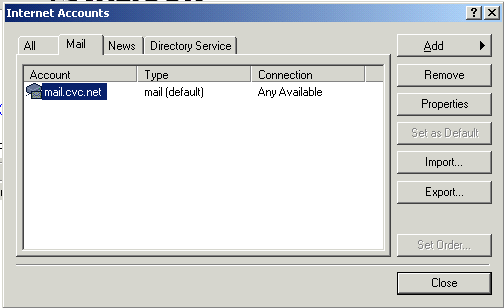
3. In the Properties window, "General" screen, verify the following settings:
Mail Account - Should contain the mail server addressing for your e-mail account (example shown below).
Name - Should contain your real name or business name.
Organization - Optional Setting, this field can contain your organization's name.
E-mail Address - Make sure the correct e-mail address is showing (example shown below).
Reply Address - Optional Setting, this field can contain your e-mail address, but make sure the address is correct.
Include this account when receiving mail or synchronizing - This setting should be selected (check marked).
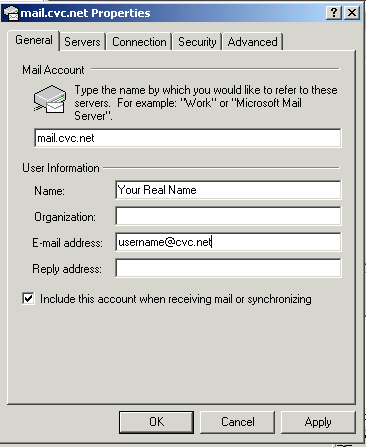
4. At the top of the Properties window, click on the "Servers" tab and verify the following settings:
My Incoming mail server is a: POP3 sever should be showing.
Incoming Mail (POP3): This setting should contain the mail server addressing assigned to your e-mail account (example shown below).
Outgoing Mail (POP3): This setting should contain the mail server addressing assigned to your e-mail account (example shown below).
Incoming Mail Server, Account Name: This should contain your mailbox username.
Incoming Mail Server, Password: This should contain your mailbox password.
Log on using Secure Password Authentication: Should not be selected.
Outgoing Mail Server, My Server Requires Authentication: This option should be selected.
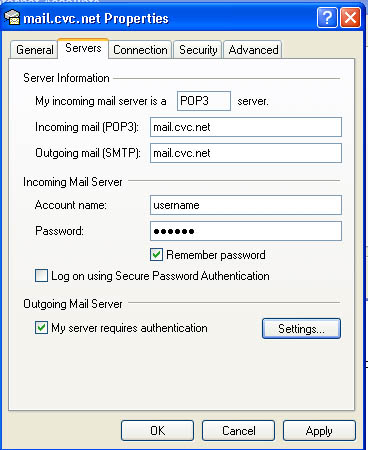
5.) At the top of the Properties window, click on the "Connection" tab. In the Connection screen, make sure "Always connect to this account" using is selected and that "CVC Internet" is showing in the white field below.
6. At the top of the Properties window, click on the "Security" tab. In the Security screen, the only option that should be active, is the "Algorithm (3DES)".
7. At the top of the Properties
window, click on the "Advanced" tab. In the Advanced screen,
verify the following options:
In the section "Server Timeouts", move the arrow to: Long 5 minutes
In the section "Sending", Do Not select the option "Break apart messages larger than".
In the section "Delivery", Do Not select the option "Leave a copy of messages on server".
8. At the bottom of the Properties window, click on the "Apply" button, then click on the "OK" button.
9. In the "Internet Accounts" window, click on the "Close" button.
10. In the "Outlook Express" main window, click on the "File" menu (located at the top of the Outlook Express window) and select "Close".
You're Finished! For more information on using e-mail or browsing the Internet, please refer to the "Help" menu located within the e-mail software program.
Copyright © 1996-2008, CVC Internet, LLC. All
rights reserved.
Certain names, logos, designs, titles, words or
phrases on this site may
constitute trademarks, service marks or trade names
of CVC Internet, LLC.,
or other entities which may be registered in certain
jurisdictions.
This
web site contains links to other Internet sites, and
such links are not
endorsements of any products or services of such
sites, and no information
in
such Internet sites has been endorsed or approved by
CVC Internet, LLC.
CVC
Internet, LLC disclaims any responsibility, if some
web site you link
to has material on it that offends you in any way.
If problems or
questions arise with the use of any of the linked
web sites, please
contact the company that owns or operates the
Internet site.