

Setting Up Microsoft Outlook for CVC Internet, LLC
1.) Open Outlook. At the top of the window, click on the Tools menu and select Services
(example below).
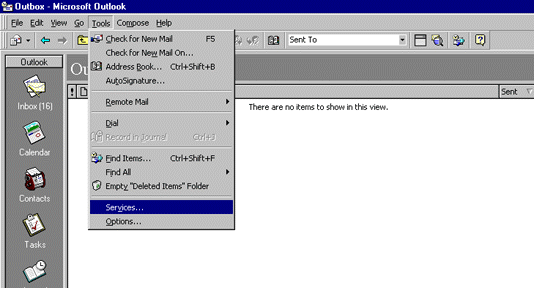
2.) In the Services window, click on the Services tab and check to see if Internet
Mail
is listed as a service (example below).
If Internet Mail is not listed, click on the Add button and refer to step # 3.
If Internet Mail is listed as a service, click on Properties and refer to step #4.
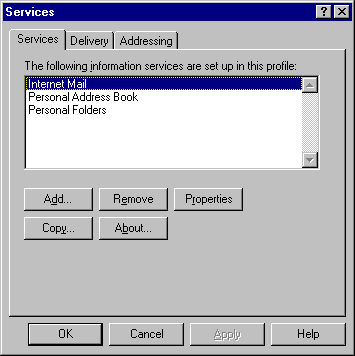
3.) In the Add Service to Profile window, select Internet Mail, click OK
and proceed to step # 4 (see example below).
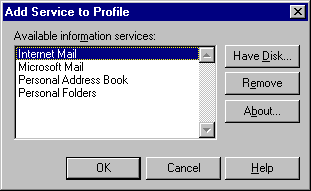
4.) In the Services window, highlight Internet Mail and click on the
Properties button (see example below).
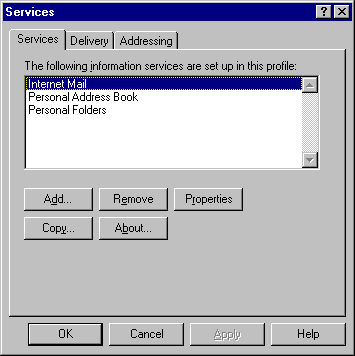
5.) In the Internet Mail window, click on the General tab. Enter the following
information
(see example below).
Personal Information
Mailbox Information
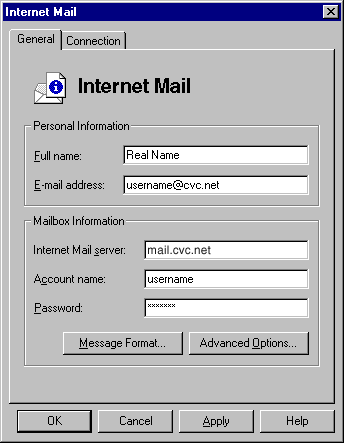
6.) Next, click on the Connection tab (at the top of the Internet Mail window).
Select the following:
Next, at the bottom of the Internet Mail window, click on the Login As button.
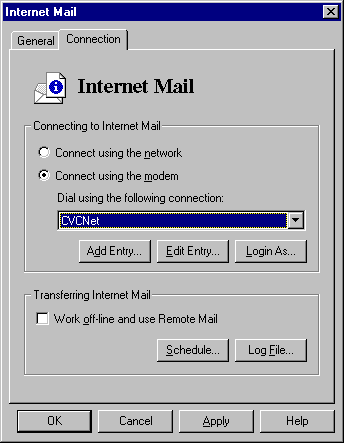
7.) In the Login As window, enter the following:
Next, click on OK.
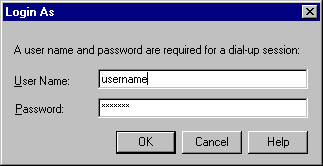
8.) In the Internet Mail click on the Apply button, then click OK.
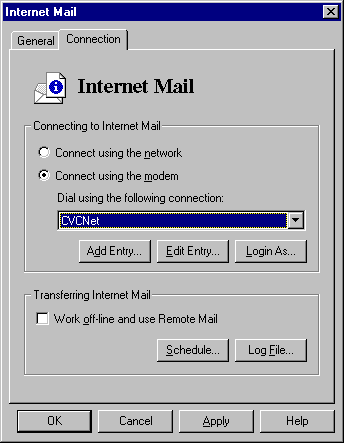
9.) In the Microsoft Outlook window, click on the Tools menu (at the top of the
window),
and select Options.
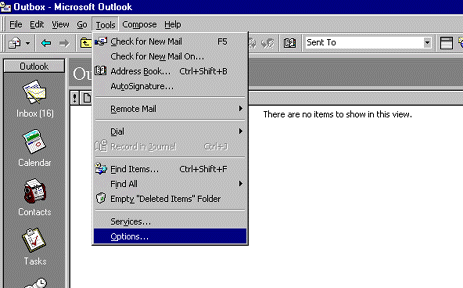
10.) In the Options window, click on the E-mail tab. In the Check for new
mail on window,
Internet Mail should be listed with a check mark beside. Next, click on OK.
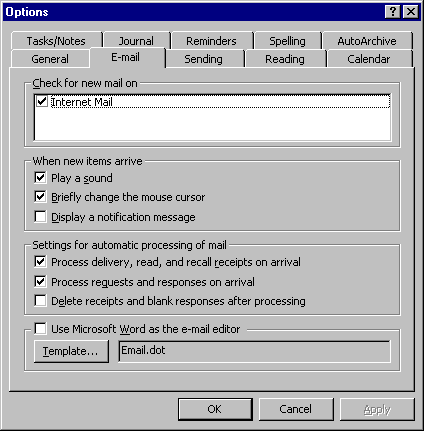
To send and receive mail, go to the Tools menu and select Check for new mail.
<<<<< BACK TO CVC INTERNET'S HELP GUIDE
Copyright © 1996-2008, CVC Internet, LLC. All
rights reserved.
Certain names, logos, designs, titles, words or
phrases on this site may
constitute trademarks, service marks or trade names
of CVC Internet, LLC.,
or other entities which may be registered in certain
jurisdictions.
This
web site contains links to other Internet sites, and
such links are not
endorsements of any products or services of such
sites, and no information
in
such Internet sites has been endorsed or approved by
CVC Internet, LLC.
CVC
Internet, LLC disclaims any responsibility, if some
web site you link
to has material on it that offends you in any way.
If problems or
questions arise with the use of any of the linked
web sites, please
contact the company that owns or operates the
Internet site.