

Windows / Netscape
Navigator
Configurations for CVC Internet
Please Note: These
instructions are for users
who have experience setting up software programs.
If you notice a difference in
setup windows, please take the general
information listed below and apply them in the appropriate windows.
********************************************************************
DO NOT MAKE
ANY OF THESE CHANGES
WITHOUT YOUR WINDOWS OPERATING SYSTEM CD/DISKS
*******************************************************************
- Step 1 - Dialup Networking -
1.) When you turn on your computer system, Windows will load a main screen (the desktop). On the main desktop, double-click on the My Computer icon.
2.) In the My Computer window, double-click on the Dial-up Networking icon
(sample window below).

3.) In the Dial-Up Networking window, double-click on the Make New Connection icon
(sample window below).

4.) This will bring up a Make New Connection screen that contains two fields.
Insert the following information:

5.) The next screen will list the following fields, enter :

6.) The next screen will indicate, you have successfully created a Dial-up Networking connection called CVC Internet. Down at the bottom of the screen, click on the Finish button (sample screen below).
.
7.) You should now have a CVC Internet icon (two computers with CVC Internet underneath) located in the Dial-up Networking window. Single-click on the CVC Internet icon (to make it highlighted), then go to the top of the Dial-up Networking window, click on the File menu and select Properties. In the Properties window, General screen, check the following screens:
a.) Area Code: should show 541 (make
sure there is no 1 in front of the area code).
b.) Telephone Number: should show your CVC
Internet dial-in phone number.
(make sure there is no 1
in front of the phone number).
c.) Country Code: should show United States
of America (1)
d.) Use Country Code and Area Code: if you
have this option,
make sure there is a check mark
beside this option.
8.) In the Properties window, General screen, double-click on the Server Types button, or single click on the Server Types tab (option for Server Types will vary according to the version of Windows you are using, sample screen below).

9.) In the Server Types screen, Advanced Options section, select only Enable Software Compression (if the other options are selected, click on the box to remove the check mark).
In the next section, Allowed Network Protocols, select only TCP/IP (if the other options are selected, click on the box to remove the check mark).
To continue setup, double-click on the TCP/IP Settings button, or click once on the TCP/IP Settings tab (option for TCP/IP Settings will vary according to the version of Windows you are using, sample screen below).

10.) In the TCP/IP screen, select the following items:
Make sure these options are the ONLY items selected in this screen, then click
OK.
(sample screen below)
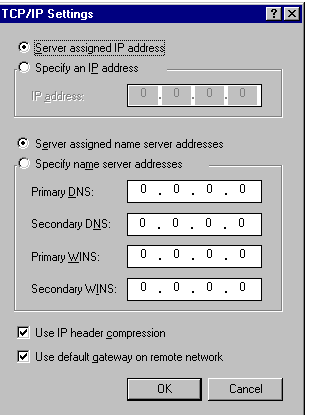
11.) Keep clicking on the OK button until you are back to the Dial-up Networking window. Your dialer is now set. For software programs that do not automatically put a CVC Internet dialer icon on the desktop, please refer to step 12, otherwise refer to step 13.
12.) (From step 11) In the Dial-up Networking window, right-click (once) on the CVC Internet icon and select Create Shortcut. This will bring up a screen stating: Windows cannot create a shortcut here. Do you want the shortcut to be placed on the desktop instead? Click Yes. This will place the CVC Internet dialer icon on your desktop. To finish dialer setup, please continue to step 13.
13.) To make sure the Windows Networking is set correctly, follow these steps:
***** DO NOT MAKE ANY OF THESE CHANGES WITHOUT
YOUR WINDOWS OPERATING SYSTEM CD/DISKS! ******
On the desktop, double-click on My Computer. In the My Computer window, double-click on the Control Panel icon. In the Control Panel window, double-click on the Network icon.
In the Network window, Configuration screen, the following items must be installed.
(sample window below)
If the above items are installed, go to step 17.
14.) If Client for Microsoft Networks is not installed, go to
step 19a.
15.) If Dial-Up Adapter is not installed, go to step 20a.
16.) If TCP/IP is not installed, go to step 21a.
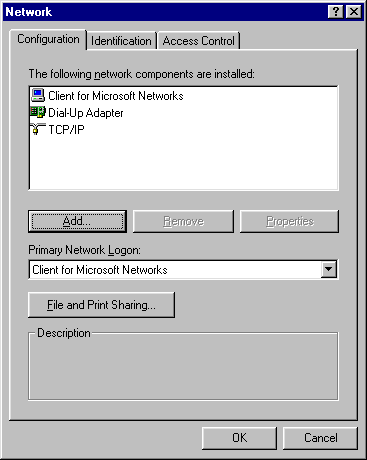
17.) Highlight the Dial-Up Adapter, click on Properties, then click on Bindings.
18.) Make sure only TCP/IP is checked, uncheck any other Protocol listed,
then click OK. This will take you back to the Network window, at
the bottom of this window click on the OK button.
Once you are back in the Control Panel window, click on the X at the top right-hand corner of the window (this close the window). And to get back to the desktop, click on the X at the top right-hand corner of the My Computer window.
To finish the dialer setup, refer to Step 22.
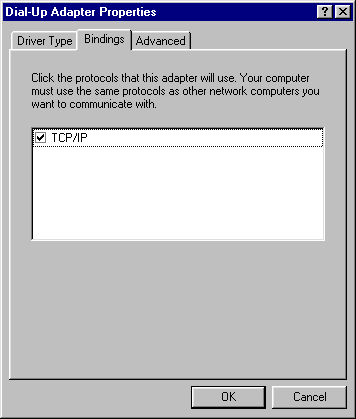
19a.) Click on Add, highlight Client then click on Add again
(sample screen below).
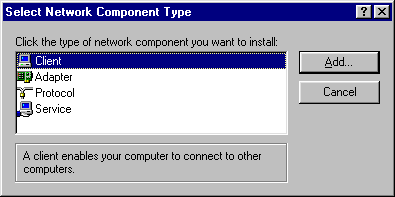
19b.) Highlight Microsoft (in the Manufacturers window), then Client for
Microsoft Networks
(in the Network Clients window), and click OK
(sample screen below).
Return to step 17.
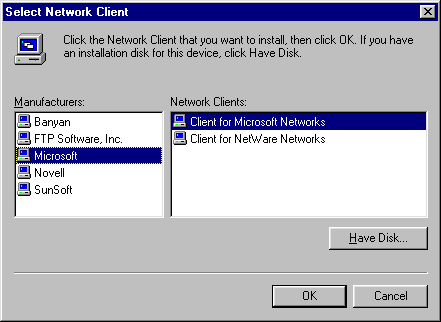
20a.) Click on Add, highlight Adapter and click on Add again
(sample screen below).
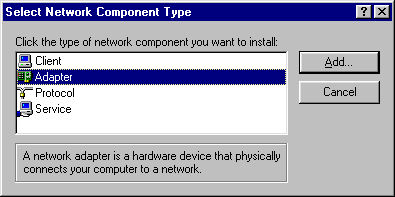
20b.) Highlight Microsoft (in the Manufacturers window), then
highlight Dial-Up
Adapter (in the Network Adapters window), and click OK
(sample screen below).
Return to step 17.
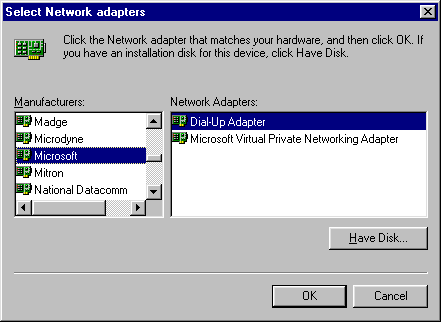
21a.) Click on Add, highlight Protocol and click on Add again
(sample screen below).
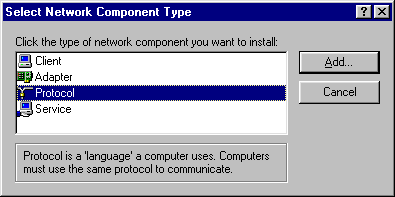
21b.) Highlight Microsoft (in the Manufacturers window), then highlight
TCP/IP
(in the Network Protocols window), and click OK, then return to
step 17.
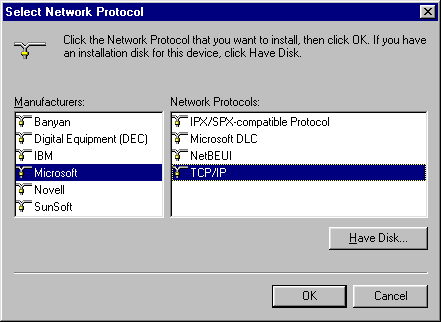
22.) To test your CVC Internet dialer for correct configurations, double-click on your CVC Internet icon (on your desktop). This will open an Connect To window. In this window, make sure your CVC Internet username is in the username box (@cvc.net should not be listed), then type the password in the password box (if the password is automatically listed, do not enter any information). At the bottom of the Connect To window, click on the Connect button. The next window to appear, will indicate the modem dialing into the server, then verifying the password and username. Once the connection is established, the connection speed and time will appear.
Please Note: you will not be able to access the Internet, until the browser configurations are in place. To continue with the setup, click on the Disconnect button in the connection window, then refer to Browser/Mail configurations listed below.
If you are unable to establish an Internet connection, recheck the dialer settings. Make sure your CVC Internet username and password are in lowercase (@cvc.net should not be listed). Next, make sure the Area Code is 541, and Dial-in Number reflects your CVC Internet Dial-in Number. If all of the information checks fine, and an Internet connection still can't be established, re-boot your computer (close all programs, shut off computer and monitor for at least 5 minutes). Once your system has been refreshed, try re-establishing an Internet connection. If everything fails, check to see if your modem is configured correctly. If the modem is not configured, contact your computer distributor and/or computer repair shop to get your modem fixed. CVC Internet is only responsible for providing Internet access. If your equipment or programs are not working correctly, you will need to contact the appropriate people to fix the problems.
Once your dialer is working correctly, Do Not Change Your Settings! This will only cause you unnecessary problems.
- Step 2 - Browser/Mail Configurations -
1.) To begin setup, double-click on Netscape Navigator's
icon (on the desktop).
Do Not connect to the Internet, setup can be done off-line.
2.) When the Netscape browser window opens, click on the Options menu
(located at
the top of the Netscape's browser window), and select General Preferences
from the submenu.
3.) At the top of the Preferences screen, click on the Appearance
tab.
4.) In the Appearance screen, insert the following:
At the bottom of the Preference window, Appearance screen, click the OK button.
(Refer to Example N-1)
Example N-1
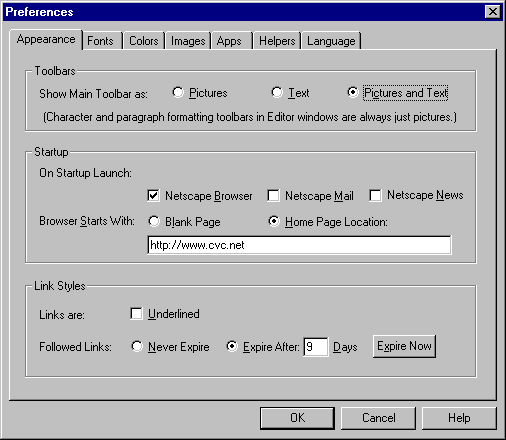
5.) Next click on Options menu (at the top of Netscape's browser
window), and select
Mail and News Preferences in the submenu.
6.) At the top of the Mail and News Preferences window, click on the Servers
tab.
7.) In the Servers screen, insert the following:
(Refer to example N-2)
Example N-2

8.) Next, select the Identity tab, at the top of the Mail and News
Preferences window
(next to the Servers tab).
9.) Enter the following information in the appropriate sections:
Click OK at the bottom of the Preferences window.
(Refer to Example N-3)
Example N-3
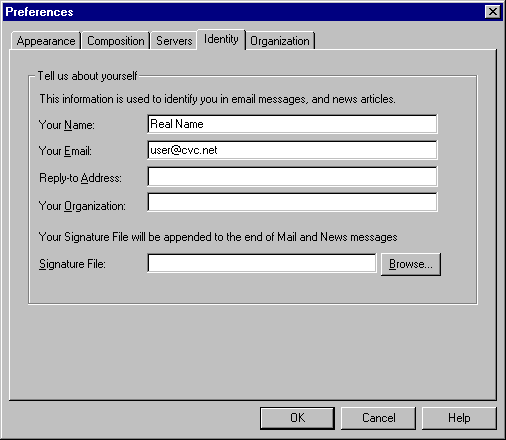
Your Finished! For help in making an Internet connection, please refer to CVC Internet's Help Guide, How to Connect to the Internet. To learn how to use Netscape for browsing and e-mail, please refer to the Help menu within the Netscape program.
Please Note: Once your browser and e-mail are working correctly, Do
Not Change Your Settings. Changing your settings can cause you problems!
NETSCAPE CACHE
To keep Netscape Navigator running at it's best, make sure to periodically clean the disk & memory cache. The cache stores graphics of sites you browse on the Internet, so the next time you revisit the site it will load the page much faster. But after extensive browsing the cache will become plugged, causing problems with browsing and e-mail.
To clean the disk & memory cache, follow these steps:



Netscape Navigator &
Communicator
- Software Technical Information -
E-mail:
info@netscape.com
Phone:
1-650-937-2555
Mac Help:
http://help.netscape.com/
Copyright © 1996-2004, CVC
Internet. All rights reserved.
Revised 03/17/03
< BACK TO CVC INTERNET'S HELP GUIDE